Apache Tomcat is a Servlet/JSP container and version 8.0 implements the Servlet 3.1 and JavaServer Pages 2.3 specifications. Please note that Apache Tomcat 8.0 requires a Java Standard Edition Runtime Environment (JRE) version 7 or later. So we start with installing a recent version of Oracle’s JRE.
Install Oracle JRE 8 on Debian Linux (or Raspbian)
To install Oracle’s Java Runtime with apt-get, we first need to entend the list of apt-get’s sources. Once that is done, an java-installer will actually install the Java SE Runtime Environment. Here are the steps to follow:
$ su root
# echo "deb http://ppa.launchpad.net/webupd8team/java/ubuntu trusty main" > /etc/apt/sources.list.d/webupd8team-java.list
# echo "deb-src http://ppa.launchpad.net/webupd8team/java/ubuntu trusty main" >> /etc/apt/sources.list.d/webupd8team-java.list
# apt-key adv --keyserver keyserver.ubuntu.com --recv-keys EEA14886
# apt-get update
# apt-get install oracle-java8-installer
# java -version
# exit
As I’m writing this, the newly installed Java Runtime reports its version as 1.8.0_101:
java version "1.8.0_101"
Java(TM) SE Runtime Environment (build 1.8.0_101-b13)
Java HotSpot(TM) Client VM (build 25.101-b13, mixed mode)
With Java now installed we move on, installing Tomcat. However, it may be beneficial to have an dedicated user for Tomcat.
BTW, Java got installed into this location: /usr/lib/jvm/java-8-oracle
sudo adduser \
--system \
--shell /bin/bash \
--gecos 'Tomcat Java Servlet and JSP engine' \
--group \
--disabled-password \
--home /home/tomcat \
tomcat
.. which should result in something like this:
Adding system user 'tomcat' (UID 108) ... Adding new group 'tomcat' (GID 113) ... Adding new user 'tomcat' (UID 108) with group 'tomcat' ... Creating home directory '/home/tomcat' ...
Installing Tomcat 8.5.x
$ mkdir -p ~/tmp
$ cd ~/tmp
$ wget http://www.us.apache.org/dist/tomcat/tomcat-8/v8.5.5/bin/apache-tomcat-8.5.5.tar.gz
$ tar xvzf ./apache-tomcat-8.5.5.tar.gz
$ rm ./apache-tomcat-8.5.5.tar.gz
$ sudo mv ./apache-tomcat-8.5.5 /usr/share
To make it easy to replace this release with future releases, we are going to create a symbolic link that we are going to use when referring to Tomcat (after removing the old link, you might have from installing a previous version):
$ sudo rm -f /usr/share/tomcat
$ sudo ln -s /usr/share/apache-tomcat-8.5.5 /usr/share/tomcat
Since we created a tomcat user, he should also own all these files in
$ sudo chown -R tomcat:tomcat /usr/share/tomcat/*
$ sudo chmod +x /usr/share/tomcat/bin/*.sh
If Tomcat’s default HTTP port (8080) is already in use, you need to edit the server.xml configuration file, e.g.
edit /usr/share/tomcat/conf/server.xml and replace 8080 with 8000
Starting Tomcat
$ sudo /bin/su - tomcat -c /usr/share/tomcat/bin/startup.sh
Using CATALINA_BASE: /usr/share/tomcat
Using CATALINA_HOME: /usr/share/tomcat
Using CATALINA_TMPDIR: /usr/share/tomcat/temp
Using JRE_HOME: /usr
Using CLASSPATH: /usr/share/tomcat/bin/bootstrap.jar:/usr/share/tomcat/bin/tomcat-juli.jar
Stopping Tomcat
$sudo /bin/su - tomcat -c /usr/share/tomcat/bin/shutdown.sh Using CATALINA_BASE: /usr/share/tomcat Using CATALINA_HOME: /usr/share/tomcat Using CATALINA_TMPDIR: /usr/share/tomcat/temp Using JRE_HOME: /usr Using CLASSPATH: /usr/share/tomcat/bin/bootstrap.jar:/usr/share/tomcat/bin/tomcat-juli.jar
Staring Tomcat when the server boots
To start Tomcat automatically, every time the server re-boots, save this script in /etc/init.d/tomcat
#!/bin/bash
### BEGIN INIT INFO
# Provides: tomcat
# Required-Start: $network
# Required-Stop: $network
# Default-Start: 2 3 4 5
# Default-Stop: 0 1 6
# Short-Description: Start/Stop Tomcat server
### END INIT INFO
PATH=/sbin:/bin:/usr/sbin:/usr/bin
start() {
/bin/su - tomcat -c /usr/share/tomcat/bin/startup.sh
}
stop() {
/bin/su - tomcat -c /usr/share/tomcat/bin/shutdown.sh
}
case $1 in
start|stop) $1;;
restart) stop; start;;
*) echo "Run as $0 <start|stop|restart>"; exit 1;;
esac
Now change the permissions of the newly created file and add the correct symlinks automatically:
chmod 755 /etc/init.d/tomcat update-rc.d tomcat defaults
JAVA_OPTS="-Djava.security.egd=file:/dev/urandom" at the beginning of the bin/catalina.sh file, will significatinly speedup the startup time.
RedHat
While not my preferred Linux distribution, RedHat and CentOS are the standard in Corporate America. So here are a few comments on how to install Java and Tomcat on RedHat:
Installing Java 8
sudo su
wget --no-cookies --no-check-certificate --header "Cookie: gpw_e24=http%3A%2F%2Fwww.oracle.com%2F; oraclelicense=accept-securebackup-cookie" "http://download.oracle.com/otn-pub/java/jdk/8u60-b27/jdk-8u60-linux-x64.rpm"
wget --no-cookies --no-check-certificate --header "Cookie: gpw_e24=http%3A%2F%2Fwww.oracle.com%2F; oraclelicense=accept-securebackup-cookie" "http://download.oracle.com/otn-pub/java/jdk/8u60-b27/jre-8u60-linux-x64.rpm"
rpm -Uvh jdk-8u60-linux-x64.rpm
rpm -Uvh jre-8u60-linux-x64.rpm
This will install Oracle’s Java 8 or more specifically Java(TM) SE Runtime Environment (build 1.8.0_51-b16) and Java HotSpot(TM) 64-Bit Server VM (build 25.51-b03, mixed mode) here: /usr/java/jdk1.8.0_51/
Later, if you decide to run Tomcat on port 80, you will also need to execute this:
setcap cap_net_bind_service+ep /usr/java/jdk1.8.0_51/jre/bin/java
and cat this content
/usr/java/jdk1.8.0_51/jre/lib/amd64/jli
into /etc/ld.so.conf.d/java.conf
Creating a Tomcat User account
useradd -r -m tomcat
passwd -l tomcat
Creating a service script
/etc/systemd/system/tomcat.service
# Systemd unit file for tomcat
[Unit] Description=Apache Tomcat Web Application Container After=syslog.target network.target
[Service] Type=forking
Environment=JAVA_HOME=/usr/java/latest/jre Environment=CATALINA_PID=/usr/share/tomcat/temp/tomcat.pid Environment=CATALINA_HOME=/usr/share/tomcat Environment=CATALINA_BASE=/usr/share/tomcat Environment='CATALINA_OPTS=-Xms512M -Xmx1024M -server -XX:+UseParallelGC' Environment='JAVA_OPTS=-Djava.awt.headless=true -Djava.security.egd=file:/dev/./urandom'
ExecStart=/usr/share/tomcat/bin/startup.sh ExecStop=/usr/share/tomcat/bin/shutdown.sh User=tomcat Group=tomcat
[Install] WantedBy=multi-user.target
- sudo systemctl daemon-reload
- sudo systemctl enable tomcat
- sudo systemctl start tomcat
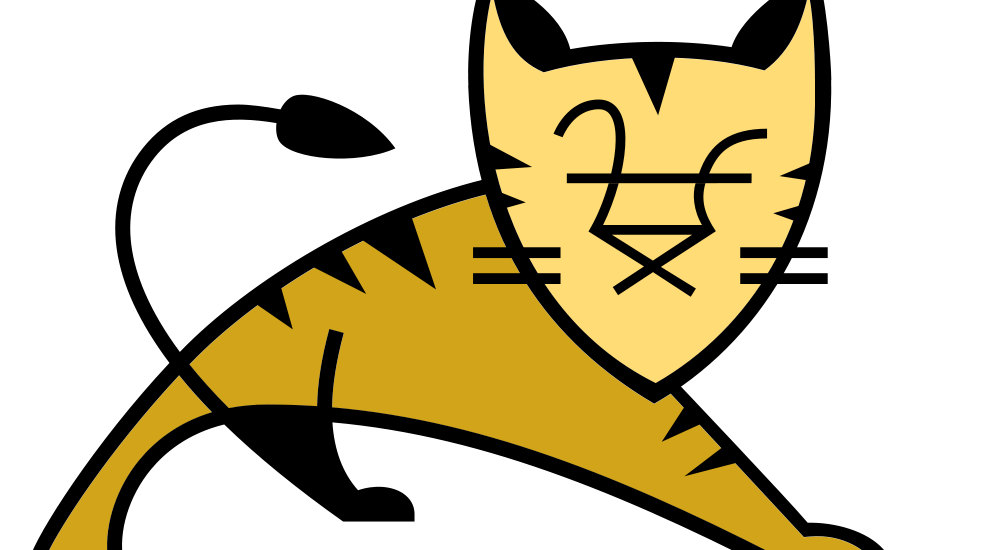
Nicely done! Thanks
This comands not work for me
$ sudo chown -R tomcat:tomcat /usr/share/tomcat/*
$ sudo chmod +x /usr/share/tomcat/bin/*.sh
No such file or directory error on both comands…
This was exactly what I needed!
Great job, thank you!
Great article -thanks very much.